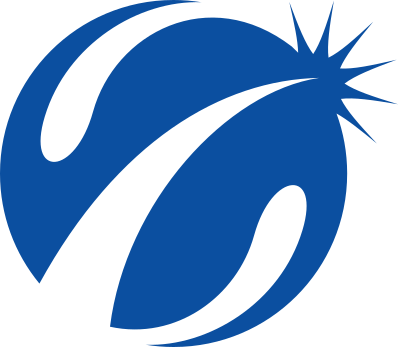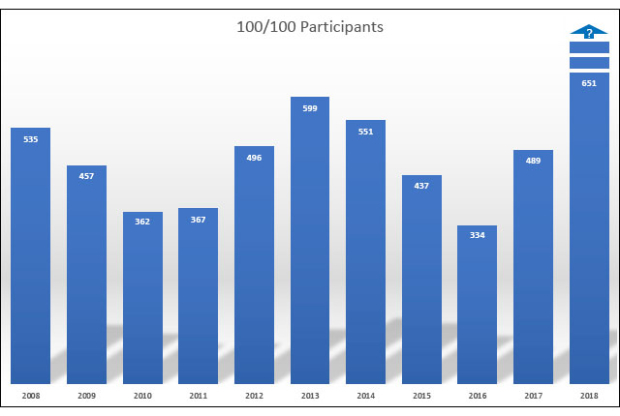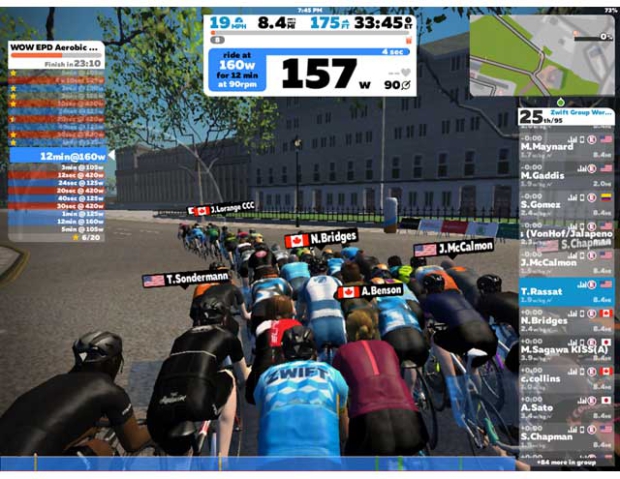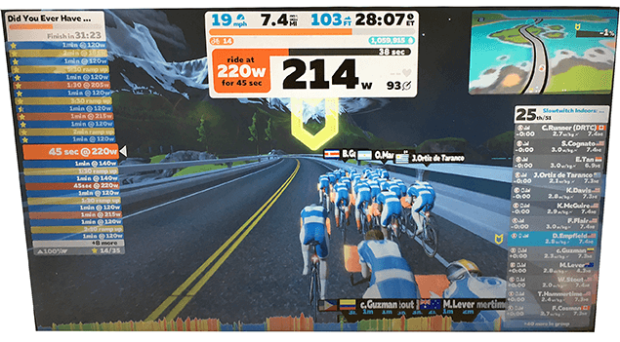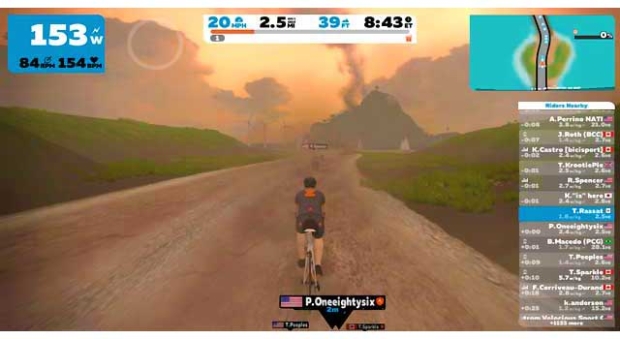Zwift: It Do Run Run Run!
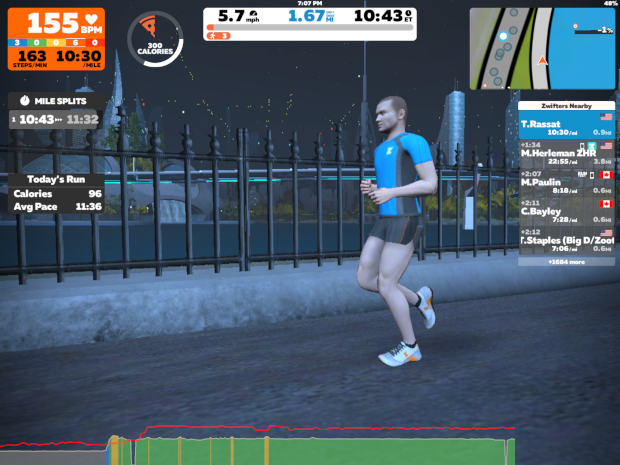
With the popular 100/100 Run Challenge starting in a couple of weeks, some of the members of the Slowtwitch community will be hitting the good ol’ “dreadmill.” Why not make it a bit more fun? While Zwift is best known as an indoor cycling platform, it also offers a fun venue for runners, too. You don’t have to have a bike to explore and enjoy Watopia! Let’s take a look at what Zwift running is all about and how you can get started.
The Running World Meets the Virtual World
With running, Zwift is tapping into an entirely new group of people, which has the potential to be huge. You no longer have to be a cyclist to be a Zwifter – a runner with a couple of pieces of equipment can subscribe to Zwift and never touch a pedal in Watopia. Zwift offers runners many of the same features that cyclists love about Zwift. The worlds and routes that thousands of cyclists ride every day can are available for runners too, and there are even a few run-only routes. Running workouts and training plans are available. Races and group runs are available for runners of all levels. The Zwift runner can also benefit from many of the game-like features that their cyclist counterparts enjoy, such as being able to level up, unlock new virtual running gear, and chase fun challenges and achievements. Like it has done for cyclists, Zwift offers a lot of different features to motivate and entertain runners.
In the indoor cycling world, we’ve seen a massive improvement in the equipment used to support the indoor cycling experience. In the last decade, cyclists have benefitted from advancements in the quality and accuracy of power-based exercise, with a wide range of smart trainers and indoor bikes now available to support software applications like Zwift.
The running world is a bit behind in this regard – the idea of running with power is still fairly new, with running power meters such as STRYD having only been on the market for a couple of years. Runners have other sensors – such as accelerometer-equipped footpods and heart rate monitors – that have been doing the job for years. Zwift can read certain types of these sensors and use that information to display metrics and move your avatar on screen. Running in Zwift is roughly equivalent to cycling in Zwift using a classic trainer and zPower: It’s taking input from devices that send a signal and translating that to the virtual world.
What Zwift can’t do yet is control the devices that send the signal like it can for cyclists. While cyclists with a smart trainer can feel an increase in resistance as they climb a hill in Zwift, or experience the incline change when using an accessory such as Wahoo’s KICKR CLIMB, runners won’t feel a difference if they are running up a virtual hill. Zwift is simply receiving the speed at which the runner’s feet are moving and using that to drive the virtual run experience. If you want your avatar to go faster, you have to set your treadmill to a faster speed. If you want to experience a hill climb, you’ll have to adjust your treadmill yourself.
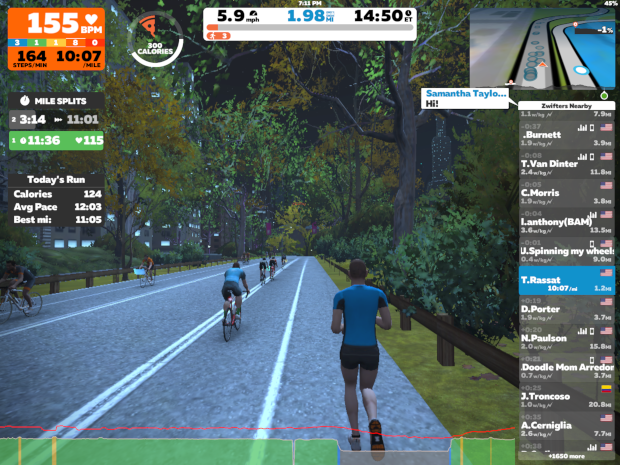
Some Assembly Required
Now that we have at least a basic expectation of running in Zwift, let’s jump in and do it! Zwift has a handy web page that explains everything you’ll need to get started.
The run sensor is going to be the heart of the Zwift running system. Zwift currently supports just a handful of specific sensors. They offer their own RunPod, or you can use footpods from STRYD, Polar, or Garmin, shoes from Under Armour, and certain treadmills. These devices transmit run speed information using Bluetooth Low Energy (BLE) or ANT+ signals to the device where Zwift is installed. As mentioned earlier, Zwift can’t control the treadmill’s speed or incline, but can listen to these devices and behave accordingly.
The run sensor is the transmitter and the Zwift software application is the receiver. The Zwift app needs to be installed on a platform that not only provides the visuals, but also supports the communication between the run sensor and Zwift. Zwift can run a wide variety of platforms:
– Windows PCs (Windows 7 or higher)
– Android devices (smartphones or tablets with Android 6.0 or higher)
– iPhones (iPhone SE or iPhone 5S or newer, with iOS 9.0 or higher)
– iPads (iPad Air or higher, iPad Pro, iPad Mini 2 or higher, or iPod 6, with iOS 9.0 or higher)
– AppleTV (4th generation or higher, including AppleTV 4K)
The good news is that you probably already have a device that will let you run Zwift. Any of these will do the trick, with the key ingredient being the communication protocol – the device needs to support either Bluetooth Low Energy (BLE) or ANT+. For the most part, any of the Android, iOS, or AppleTV devices listed above will support BLE, natively. Windows PCs may support BLE natively (especially laptops), but may need a bridge (or “dongle”) to provide the necessary support. For ANT+ devices, there are very few devices that support ANT+ natively, so you will likely need a dongle.
Finally, you’ll need a place to run. This is likely going to be a treadmill. The neat part about all of this is that it makes for a fairly portable setup. With a run sensor and your phone, you can run in Zwift on a treadmill at home, at the gym, or at a hotel fitness center.
Alright, let’s run!
Once you have the Zwift application downloaded and installed (allow yourself at least 30 minutes for the download, user account setup, and installation), we can fire up the app, pair the sensors, choose our route and/or workout and run. For this article, we’re using an iPad Mini with a Wahoo TICKR X, which technically isn’t on the list of supported devices. Nonetheless it works well, once you get Zwift to recognize it. We’ll touch on that in a moment.
Once you’ve installed Zwift:
Log in to your account. Zwift is an MMO (Massively Multiplayer Online) game, which requires an Internet connection and an account. You can set up your account on Zwift’s website, or you will be prompted to enter your information the first time you use Zwift.
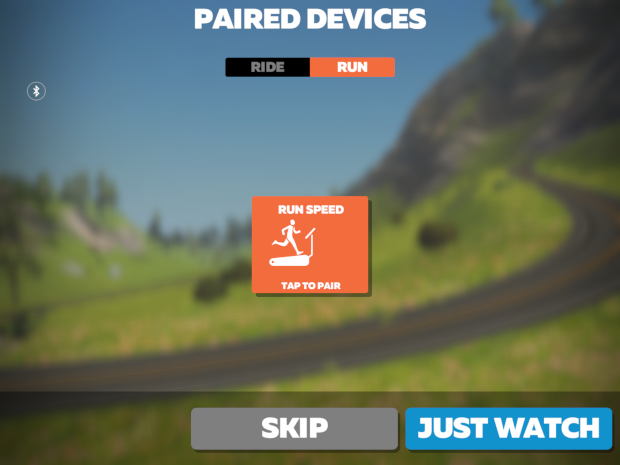
Choose the option to Run. After you log in to your account, Zwift will always prompt you to pair your devices. If you ride and run in Zwift, you will set up two sets of devices, and it will look for the same devices the next time you want to work out. Select “RUN”.
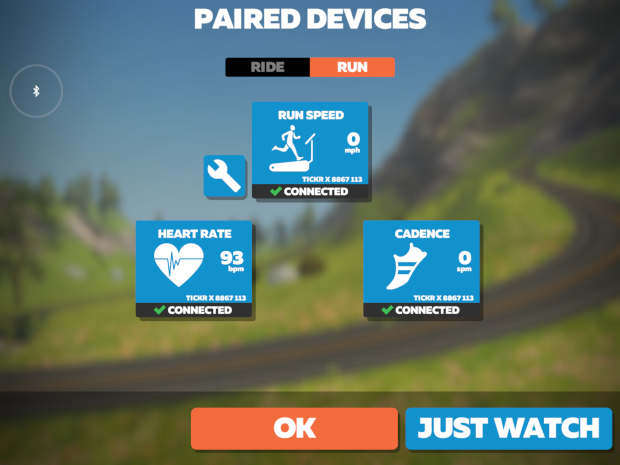
Pair your running devices. Initially, you won’t have all blue boxes as shown above. You’ll see orange boxes, and by selecting each one, can pair your sensors. If you’re using a heartrate monitor, you can pair that at this time, as well.
For those using a TICKR X, you have to do a little detour in order to get Zwift to recognize it.
Install the Wahoo Fitness app on your device.
Open the Wahoo Fitness app, recognize the TICKR X, make sure it is working, and then close the Wahoo Fitness app.
When you return to Zwift, Zwift will now recognize the TICKR X so you can pair it.
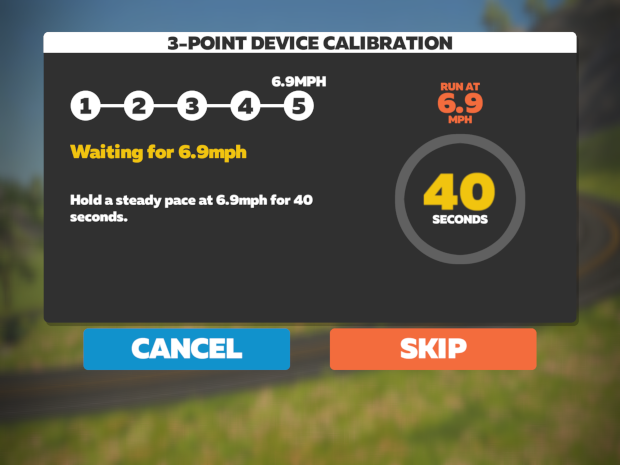
Calibrate your device. Zwift provides a tool that will have you run at 3 different speeds in order to provide the most accurate measurement possible. Follow the on-screen prompts, and if everything goes well, you will see a success message and return to the Device Pairing screen.
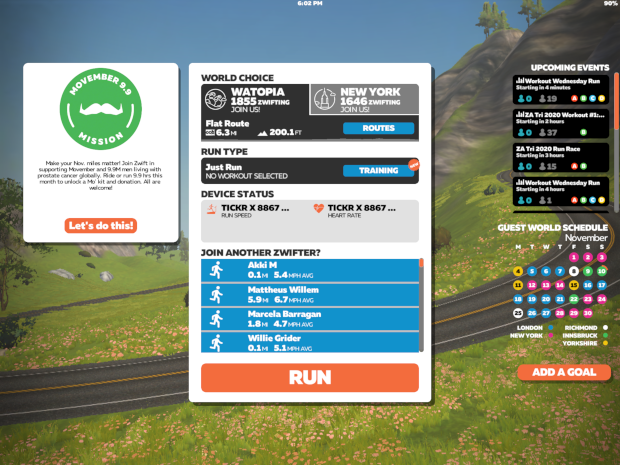
Select your route. Once your sensors are paired and calibrated, you’re well on the way to doing your first Zwift run – you just have to decide where! As shown above, you can choose your route and/or workout, join a race or group run, or catch up with a friend. For our purposes, we’ll go for a run in Central Park, since New York is available today. Select the “NEW YORK” tab at the top of the screen, and select the “ROUTES” button.
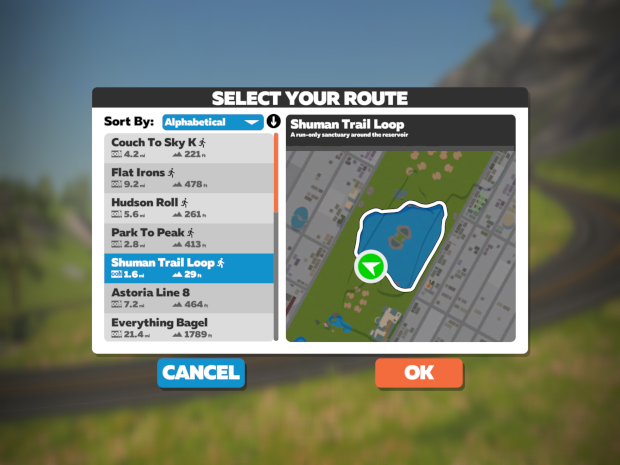
In each of Zwift’s worlds, there are several routes options. Most are also cycling routes, but there are a few runner-only routes. Select your route and select “OK”.
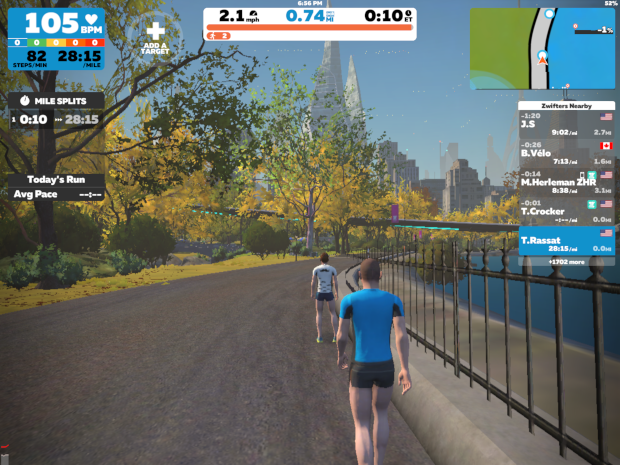
You’ll return to the route/run selection screen where you can select “RUN”. You should see something like the image above. Choose the desired speed on your treadmill and your avatar will move accordingly. That’s it – you’re running in Zwift!
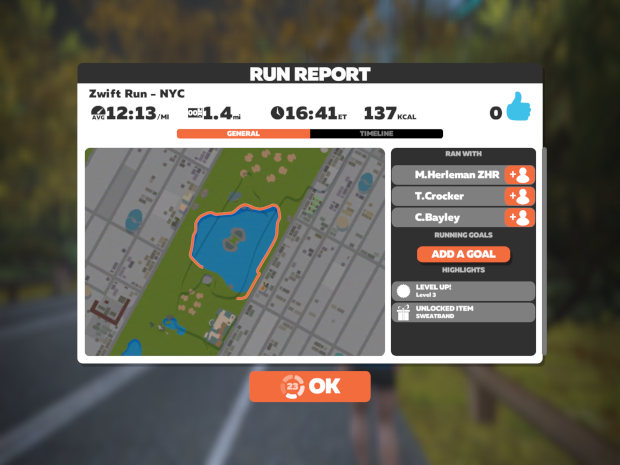
When you’re done with your run, you can just touch or click your screen, and a “MENU” button will be displayed in the lower left corner, where can end your run and view or share your stats.
Wrapping it Up
And there you have it – the start of your Zwift running career! We’ll touch on some more features of Zwift running soon, but in the meantime, Ride, err, Run On!